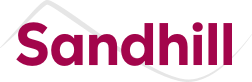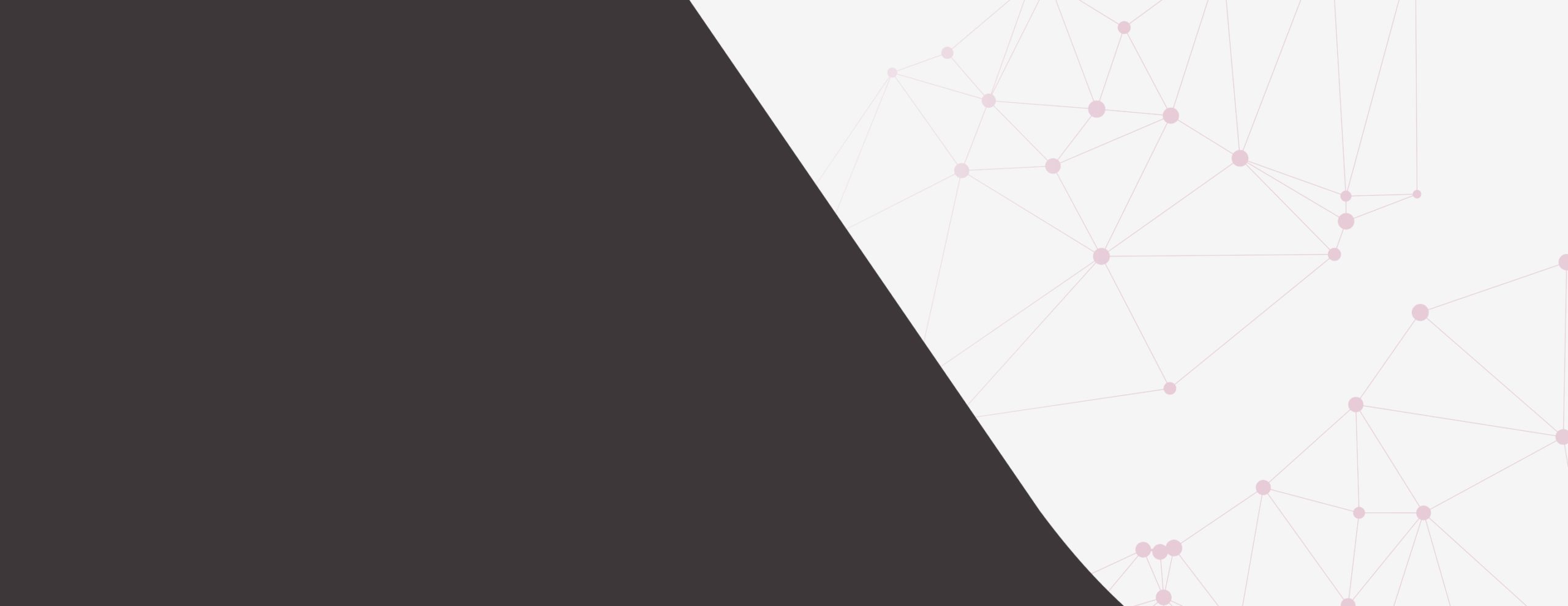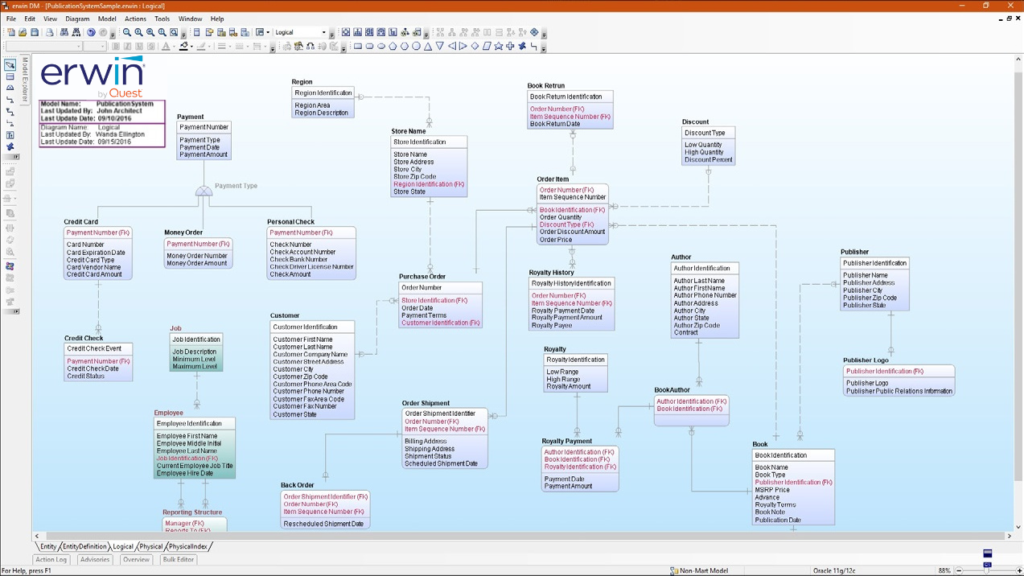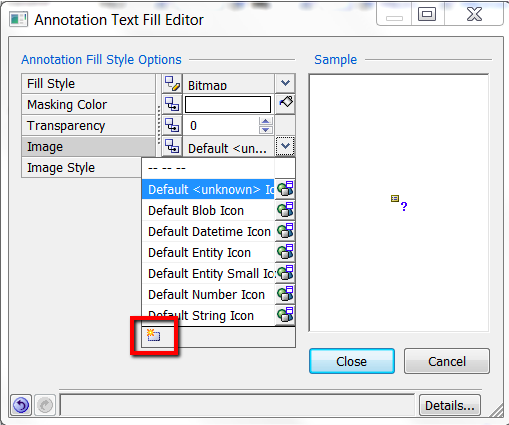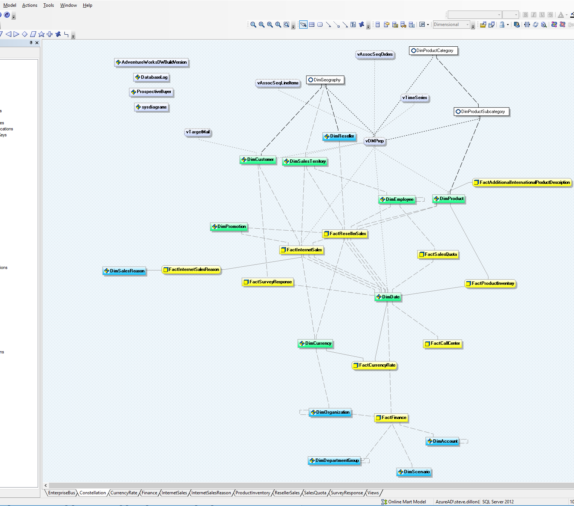Colouring Subject Area Members in erwin Data Modeler
Something that many users did with their diagrams in r7, was to apply a different colour to members of each of their subject areas and have them retain this colour in the Main Subject Area. I was contacted recently by a user who was having difficulty replicating this behaviour in r8.
With the introduction of Themes in erwin Data Modeler r8, there are now many different ways to style your diagrams, but where do you apply your theme to achieve the above results? One answer in this case is to use a Subject Area diagram, but apply the theme to the members of that diagram (rather than the Subject Area itself) using the Bulk Editor, as shown in the following Video.
The basic steps are:
- create a model-level diagram of all entities
- create a diagram for each of your subject areas
- create a theme for each subject area
- select all members of a diagram
- apply the appropriate theme to the selected members using the Bulk Editor
Return to the Model-level diagram to see the results